Prepare Your Project Before Export to AR

Create a House Project
To check out the augmented reality feature, you can use a template from a rich, built-in gallery of projects, but to get the most of the app, you should build your own house in Live Home 3D. It can be a house of your dreams or your current home that you’re planning to renovate.

Work on Any Device
You can build the house in the Live Home 3D app on your iPhone or iPad in 2D and switch to 3D view anytime you’d like. You can also open your project created in Live Home 3D for Mac, Vision Pro, Android or Windows as the documents are easily shared between the platforms.
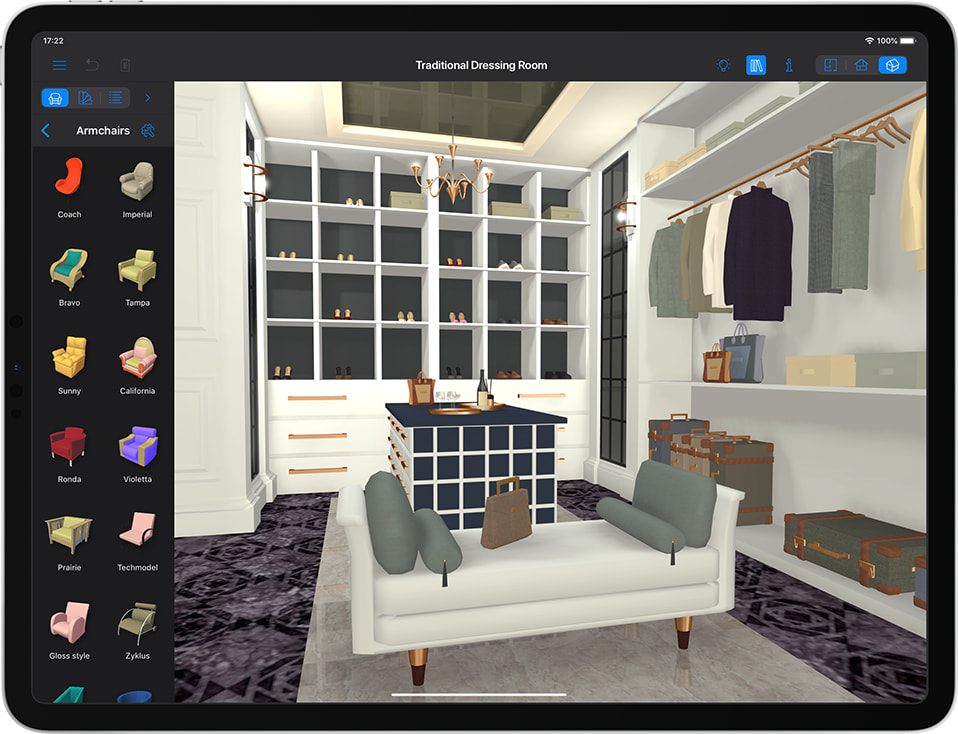
Choose Furniture
Add furniture items in 2D or 3D view modes. Live Home 3D includes a rich collection of furniture models from which to choose. Additional items can be imported or downloaded from the Trimble 3D Warehouse™, which significantly expands the design possibilities.

Apply Materials
Drag and drop any of the included 2,100+ materials from the Library in 2D or 3D view, or create your own materials by importing your images/photos or editing the existing materials.





