Auxiliary Objects
Text Annotation
The Annotation tool lets you add text to the floor plan or 2D Elevation view.
To add text, activate the Annotation tool, draw a text box, and then type or paste text. The text editor is located in the 2D Properties tab of the Inspector. To open the text editor or text formatting tools quickly, double-click on a text annotation.
To activate the tool, choose Annotation in the Auxiliaries tool set. This tool shares a button in the tool bar with other tools.
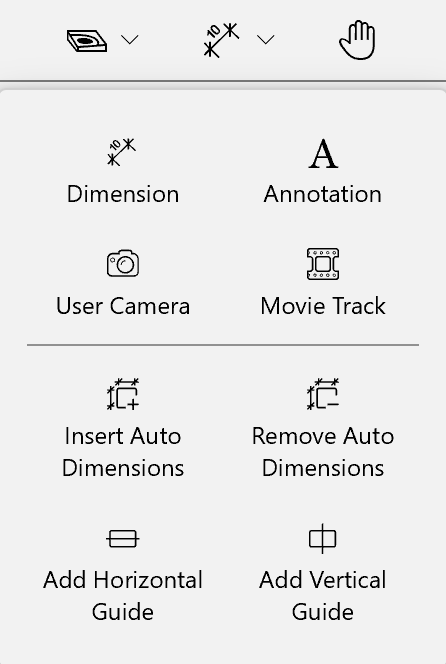
To resize or rotate a text box, move the corresponding handle on the object's frame.
Text boxes added to the project are listed in the Project Tree. In the Project Tree, you can lock text or make it invisible.
Editing and Formatting Text
In order to edit and format text annotations, floor labels and the textual part of dimensions, use the Text Annotations tools, in the 2D Properties tab of the Inspector.
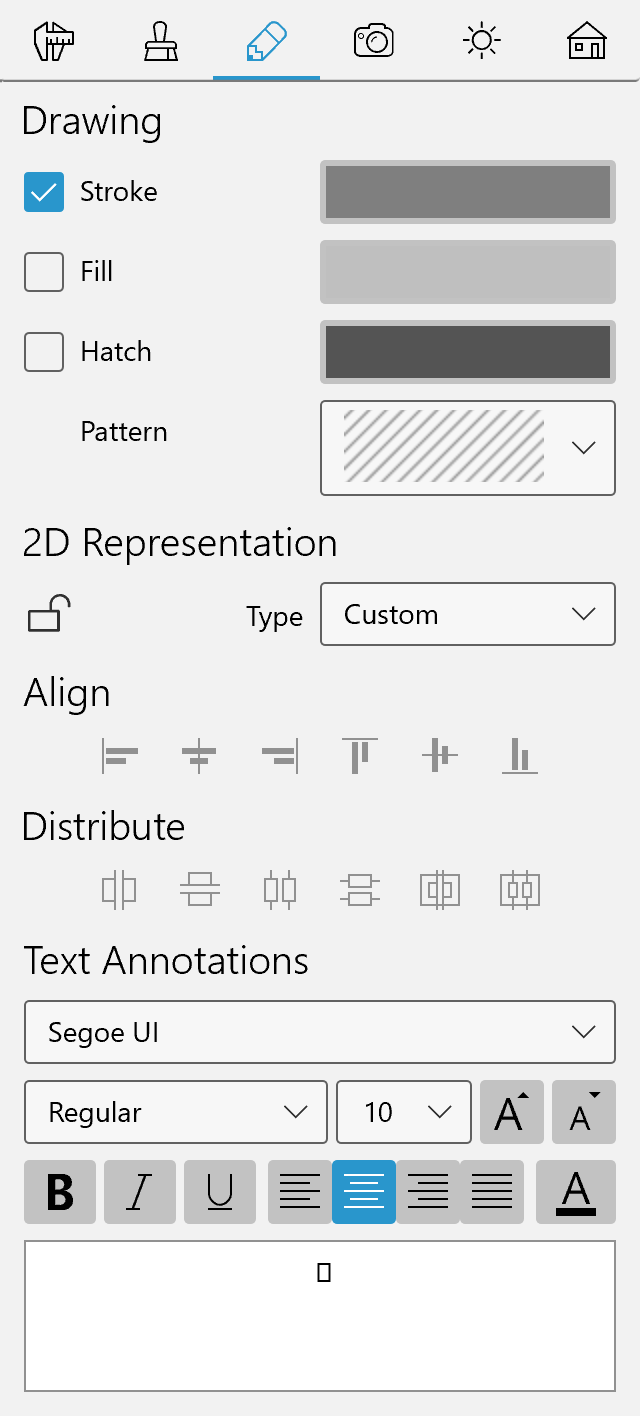
The Text Annotations section contains a basic set of text formatting tools. The box at the bottom is a text editor where you type or modify your text. Editing text directly in the project is not possible.
The font size will remain the same if you choose another scale in the Project Settings dialog.