3D Navigation Controls and Lighting
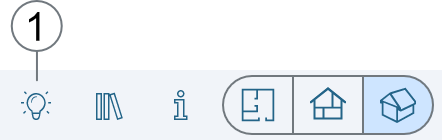
1. Turn lights, shadows and reflections on or off.
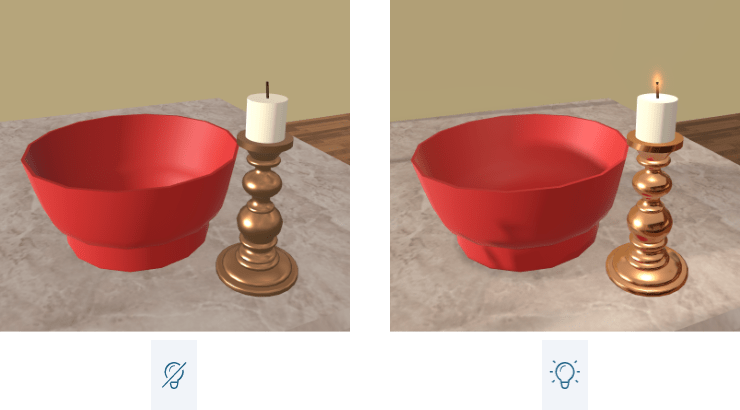
Notice that the app's performance may decrease when the lighting is on.
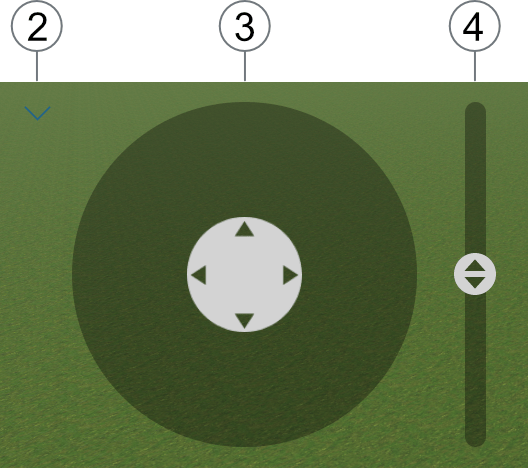
2. Show or hide the navigation controls 3 and 4.
3. Drag the circle in the middle towards the direction you want to walk in.
4. Drag the handle to raise or lower your point of view.