Adding Doors and Windows
1. Tap on the Library icon in the toolbar.
2. Choose the Objects section in the panel.
3. Scroll up or down to get to the Doors or Windows category.
4. Tap on the category icon to open it.
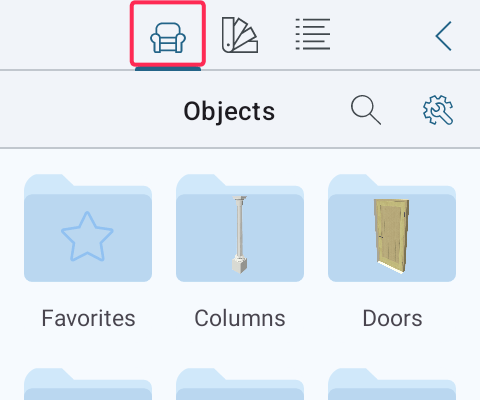
5. Drag a door or window from the library to the floor plan. You can drop an object right onto a wall.
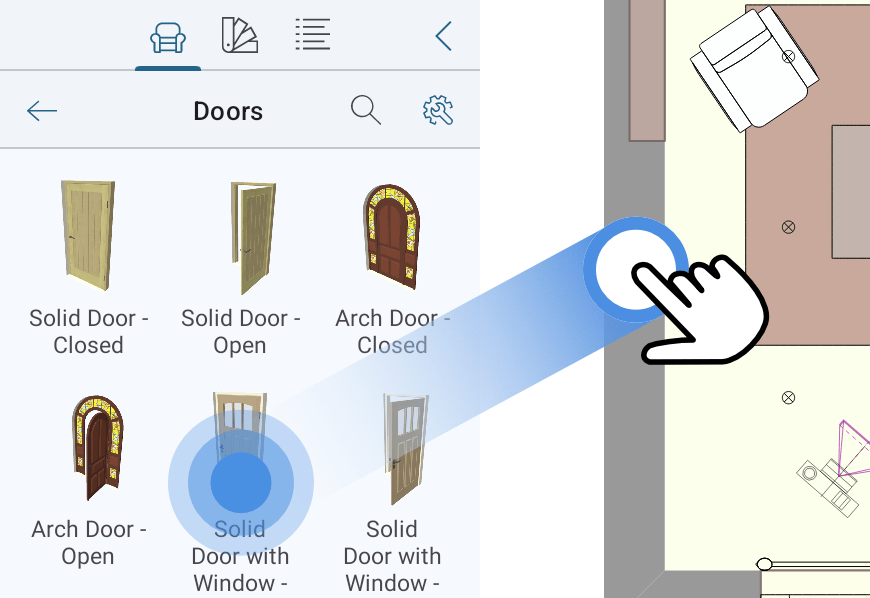
Do not create gaps in a wall for doors or windows. Openings are created automatically.