Live Home 3D Workspace
The Project Gallery
The Project Gallery lets you create new projects from scratch, or by editing one of sample projects. It also gives you access to your own projects. The sample projects are intended to learn how the software works, and show what can be created in the app. Those projects are grouped into several categories. Apart from the sample projects, the gallery lets you open recently edited projects or templates created by the user.
To open the Project Gallery, tap the menu button and choose the Project Gallery command. The Project Gallery opens up automatically when you start the app for the first time.
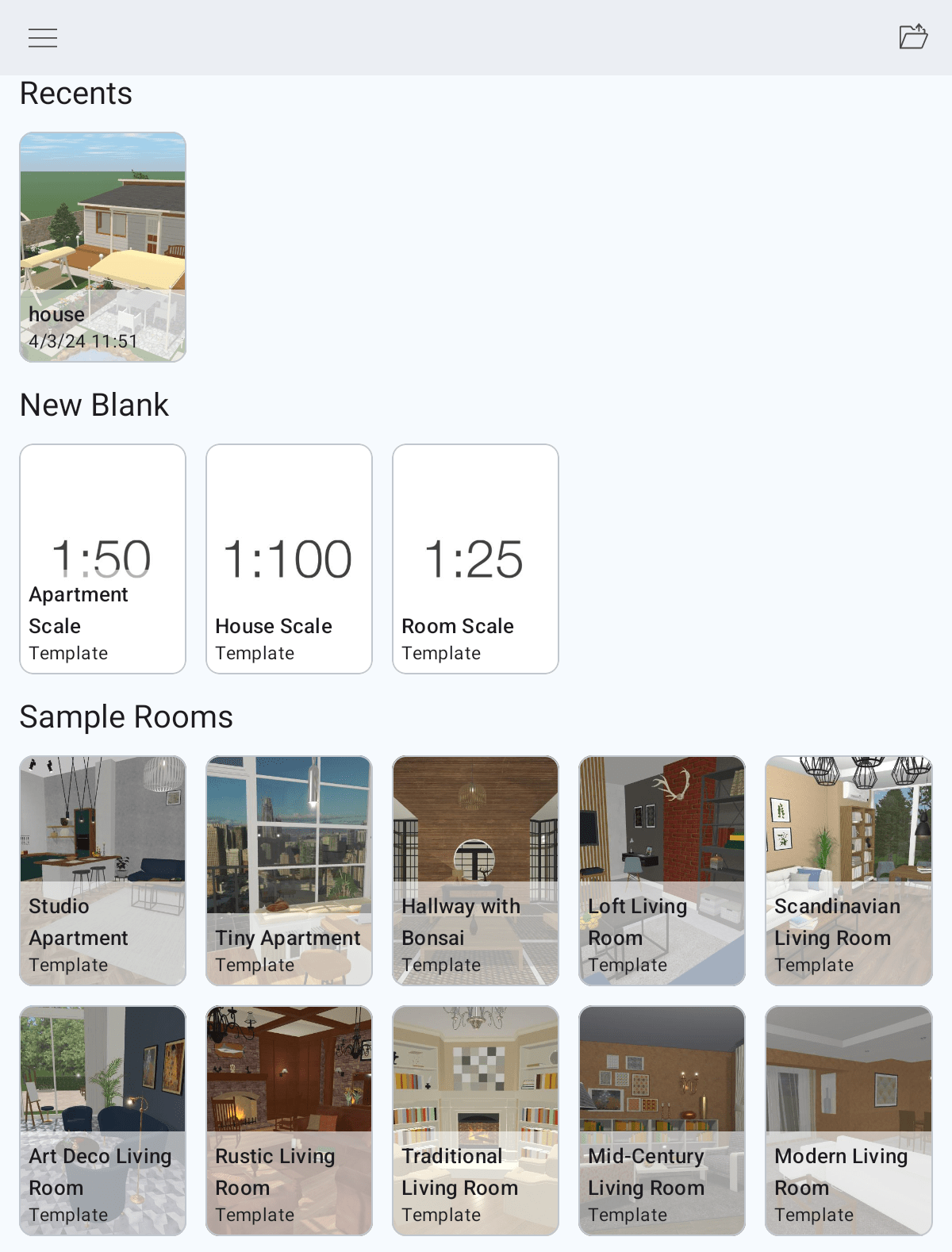
The Menu Panel
The menu lets you show previews of all available projects or select one of the categories. To open the menu, tap on the menu icon ![]() .
.
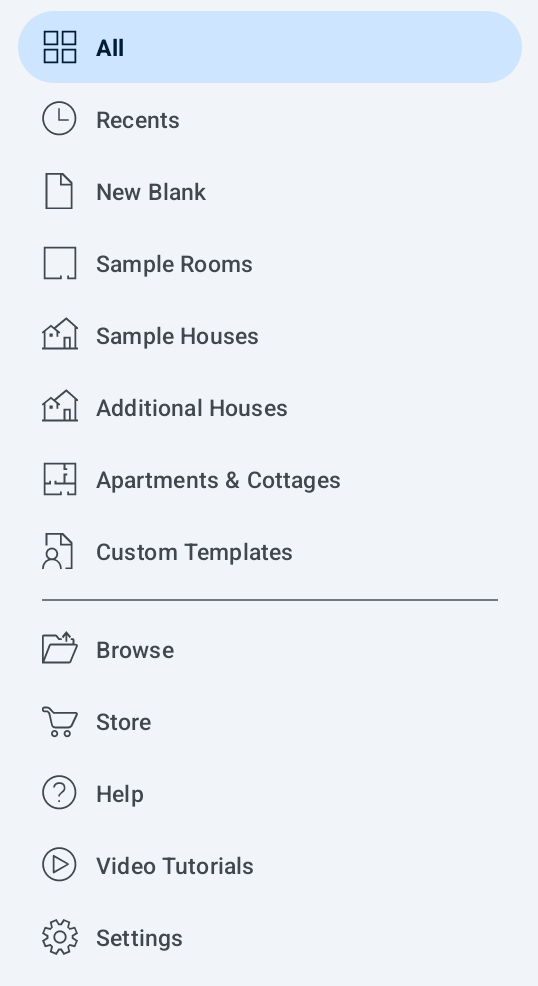
The lower part of the menu lets you open projects from your device storage, bring up the setting, tutorials or the in-app store.
A quicker way to open a project stored on your device is to tap on ![]() in the upper right corner of the screen.
in the upper right corner of the screen.
The List of Projects
The main part of the gallery displays the list of projects. To open a project, tap on it.
To rename or delete your project, tap on it and hold your finger for a few seconds. Then choose the corresponding command from the context menu.
Create a New Project
To create a new project, tap on any template in the New Blank category.