Live Home 3D Workspace
Gestures
Look Around
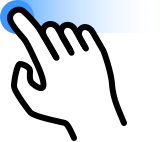
Touch the screen with one finger and drag to change the view direction. Avoid dragging a selected object.
Pan
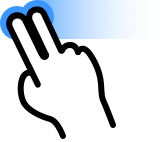
Touch the screen with two fingers and drag. You will move horizontally in the specified direction.
Zoom
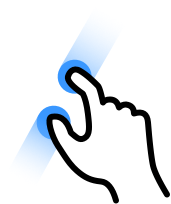
Pinch with two fingers to zoom out. Increase the distance between the fingers to zoom in.
Orbit
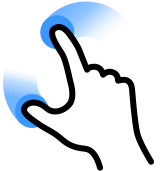
Pinch and then move one or both fingers to orbit around the point between your fingers.
Rotate an Object
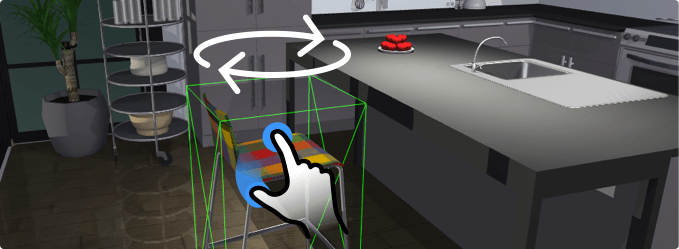
Tap on an object to select it. Place a finger on the selected object again, move aside slightly and hold. Place another finger anywhere outside the object and move the finger around to rotate the object.
Select multiple objects
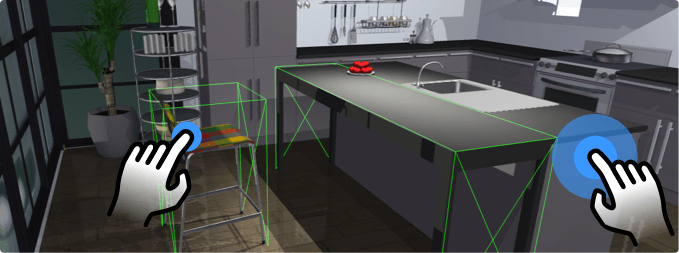
Tap on an object to select it. Place and hold a finger anywhere on the screen (this can also be the selected object). Then tap on other objects that you want to select.