Guidelines and the Layout Grid
Guidelines
Guidelines are used to align objects on the floor plan or elevation view and also to mark up the layout before drawing or placing objects.
To add a guideline, place the mouse pointer over a ruler and press and hold the left mouse button. You can then drag and drop a guideline onto the drawing. Alternatively, you can select the Horizontal Guide or Vertical Guide item from the Insert menu.
To select a guideline, click on it. The Information bar, which is above the horizontal ruler, displays the coordinate of the selected guideline.
The cursor changes into a bidirectional arrow when you move it over a guideline. At this moment, you can right-click on the guideline to open its context menu.
To move a guideline, drag it with the mouse.
To remove a guideline, select it and press the Delete key.
Like other objects, guidelines are listed in the Project Tree where they can be locked or made invisible.
Managing Guides in the Inspector
The Object Properties tab of the Inspector lists guidelines that are present on the current level (floor or Site). The Inspector lets you add and delete guides using the buttons below the list.
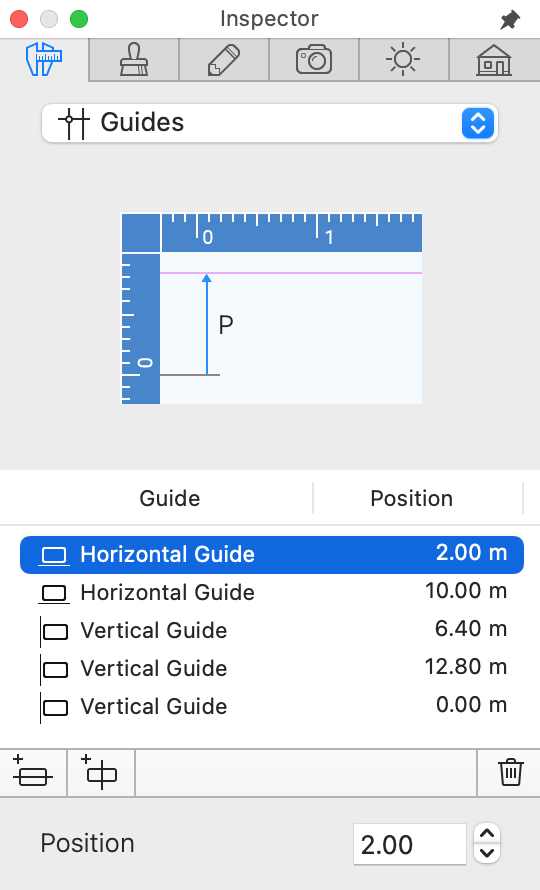
In addition to dragging guides on the floor plan or Elevation view, you can change the location of a guide using the Position field.
Smart Guides
There are also smart guides in the program. Smart guides are temporary guidelines that appear when you draw walls, floors or ceilings, and when you move objects.