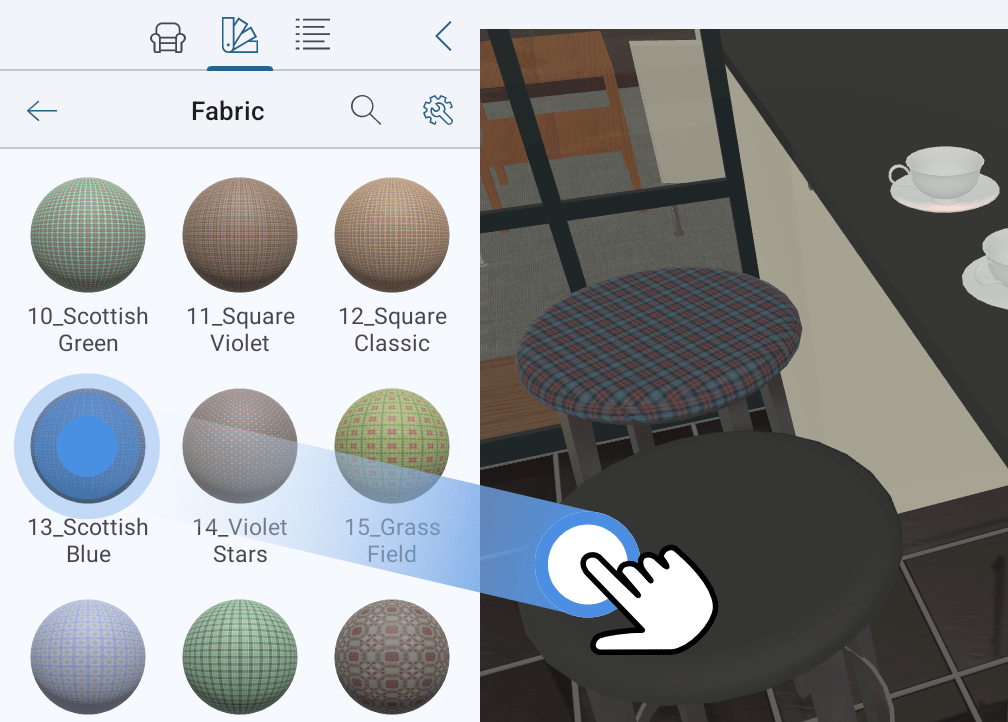Applying Materials
1. Tap on the Library icon in the toolbar.
2. Choose the Materials section in the panel.
3. Scroll up or down to find a material category you need.
4. Tap on the category icon to open it.
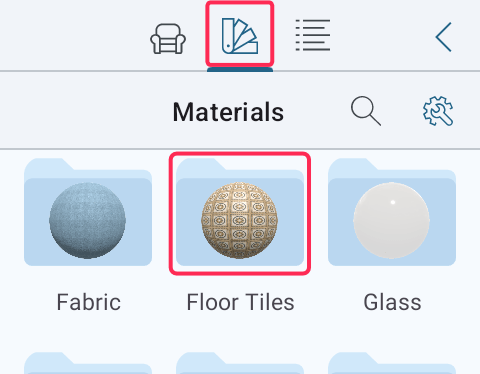
5. Show an object you want to modify in the 3D view. Applying materials in the 2D view is also possible but less convenient.
6. Drag a material from the library onto the object. You should drop the material exactly onto the object’s part you want to change.