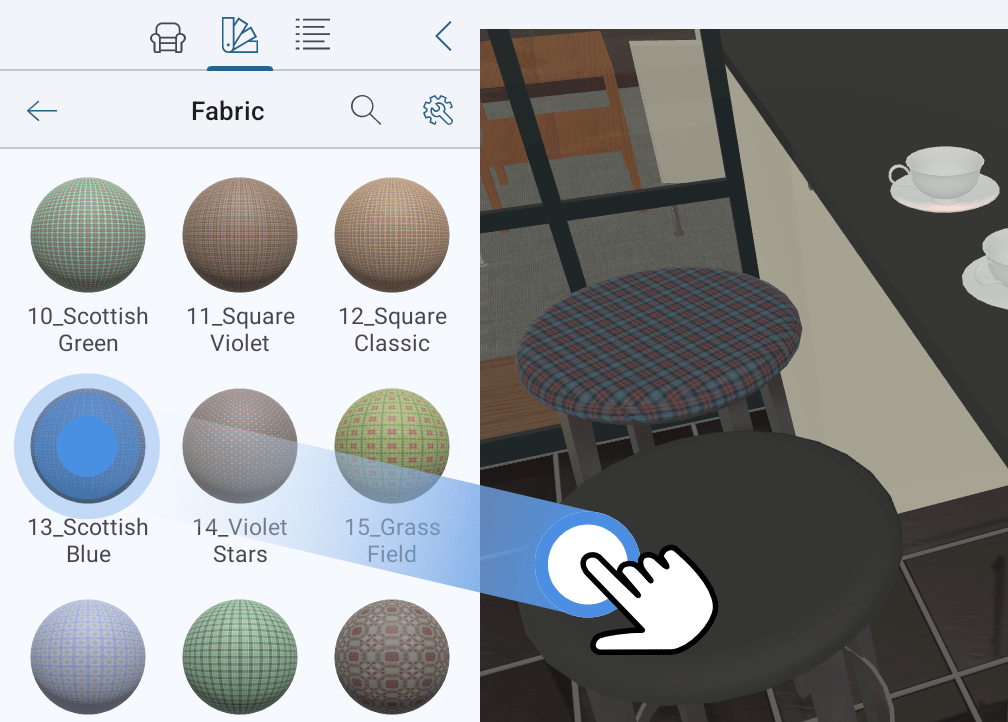マテリアルを適用する
1. ツールバーのライブラリアイコンをタップします。
2. パネルの「マテリアル」セクションを選択します。
3. 上または下にスクロールして、必要なマテリアルカテゴリを見つけます。
4. カテゴリアイコンをタップして、そのカテゴリを開きます。
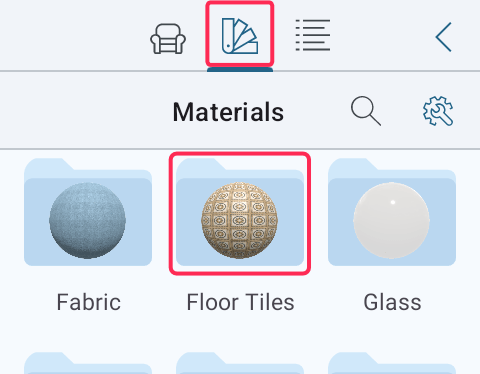
5. 変更を加えるオブジェクトを 3D ビューに表示します。2D ビューでマテリアルを適用することもできますが、少し利便性に欠けます。
6. ライブラリからオブジェクトにマテリアルをドラッグします。このとき、オブジェクトの変更箇所の真上にマテリアルをドロップするよう注意してください。