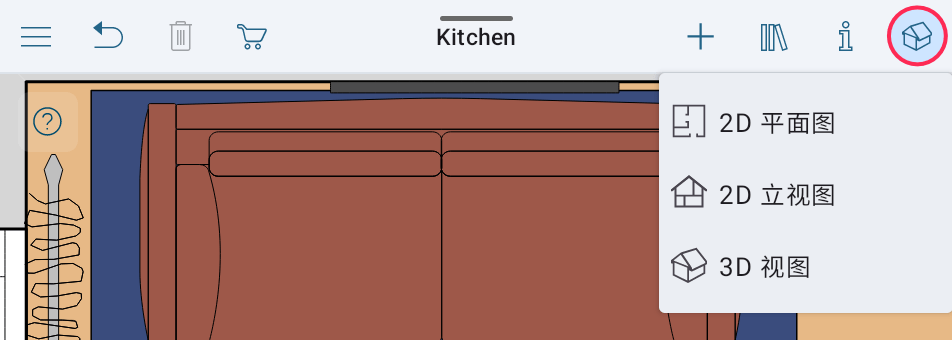在 2D 和 3D 间切换
使用工具栏按钮选择 2D 或 3D 视图。
STANDARD 版
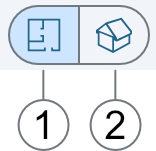
PRO 版
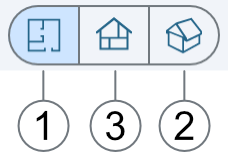
1. 2D 平面图
2. 3D 视图
3. 2D 立视图
请注意,如果您在手机上使用此应用程序,或在 Split View 中同时使用两个应用程序,在模式间切换时可能只显示一个按钮。
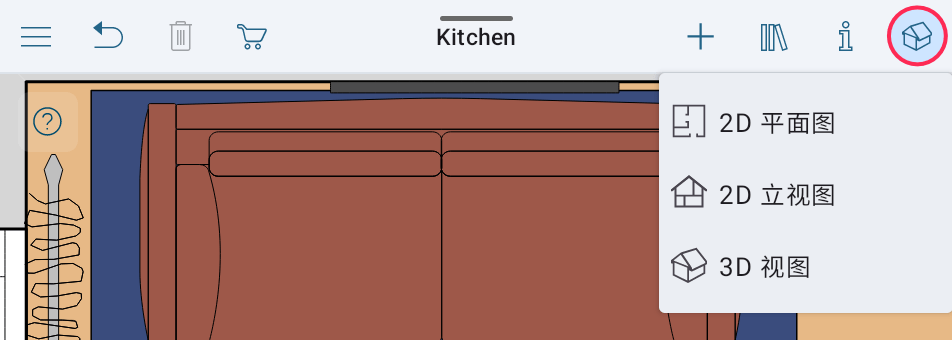
使用工具栏按钮选择 2D 或 3D 视图。
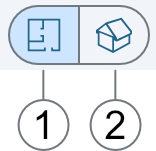
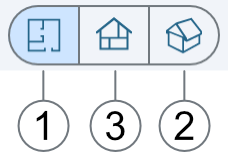
1. 2D 平面图
2. 3D 视图
3. 2D 立视图
请注意,如果您在手机上使用此应用程序,或在 Split View 中同时使用两个应用程序,在模式间切换时可能只显示一个按钮。