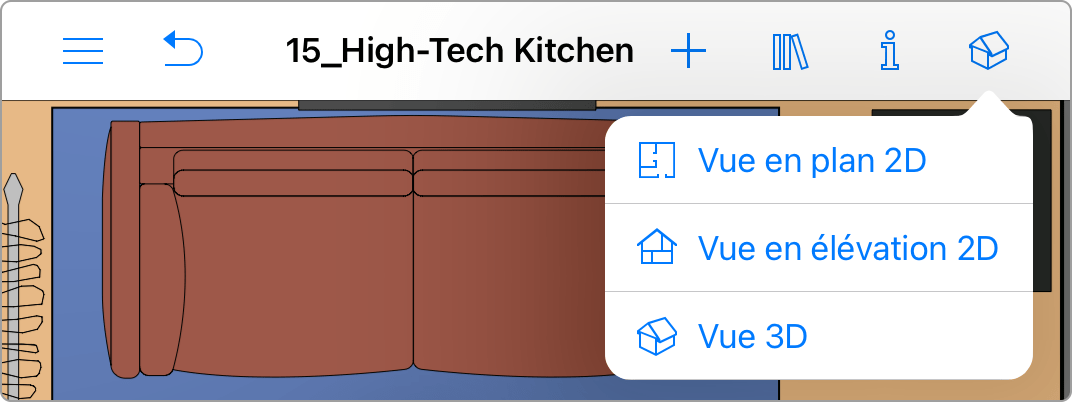Passage de la 2D à la 3D et vice versa
Utilisez les boutons de la barre d’outils pour choisir la vue en 2D ou 3D.
Édition Standard
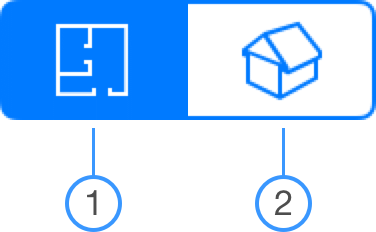
Édition Pro
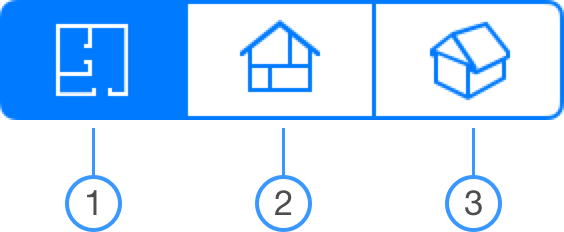
1. Plan 2D
2. Vue 3D
3. Vue en élévation 2D
Remarque : si vous utilisez l’application sur un iPhone ou si vous travaillez avec deux applications en Split View, il se peut qu’il n’y ait qu’un bouton pour passer d’un mode à l’autre.