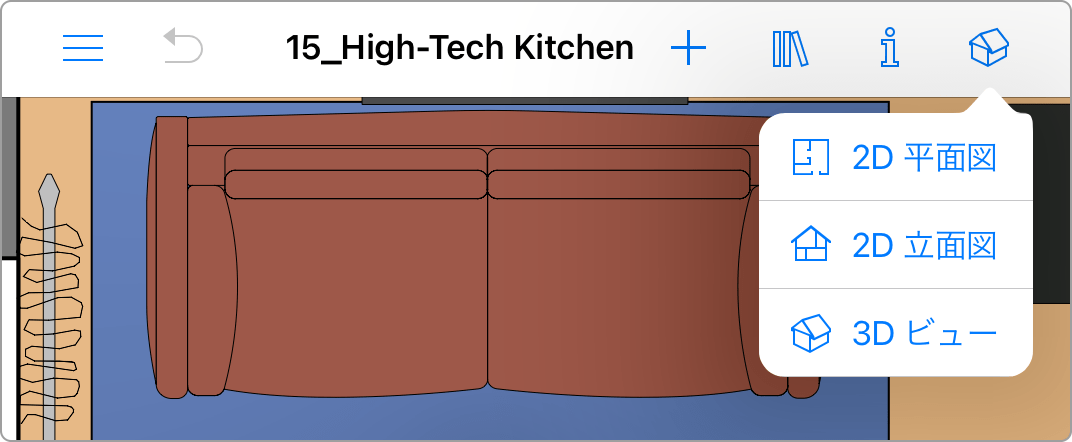2D と 3D を切り替える
ツールバーのボタンを使って、2D ビューと 3D ビューのいずれかを選択できます。
Standard エディション
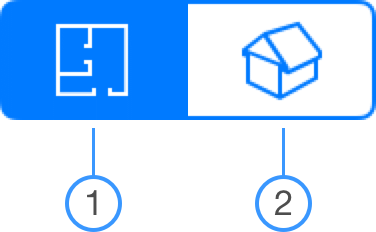
Pro エディション
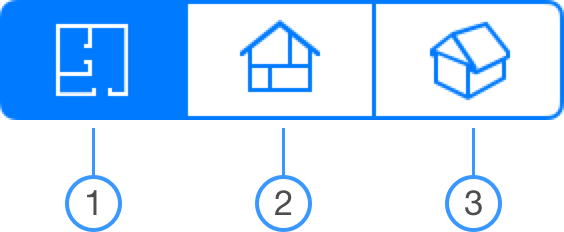
1. 2D フロアプラン
2. 3D ビュー
3. 2D 立面図
このアプリを iPhone で使用している場合や、Split View で 2 つのアプリを操作している場合は、モードを切り替えるためのボタンが 1 つしか表示されていないことがあります。
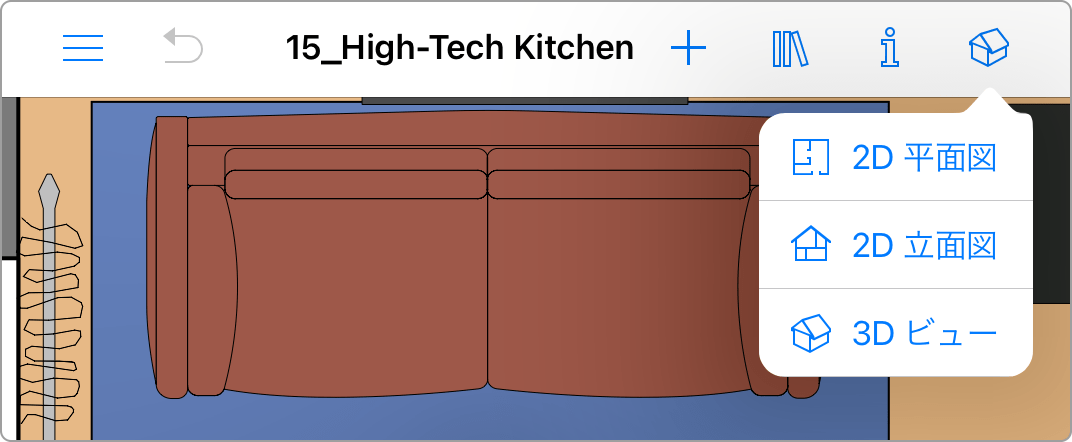
ツールバーのボタンを使って、2D ビューと 3D ビューのいずれかを選択できます。
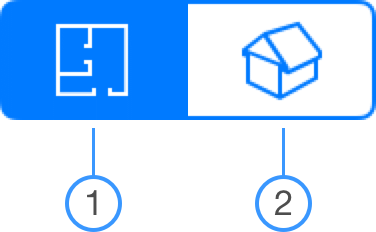
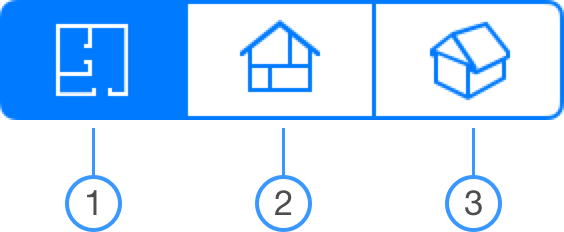
1. 2D フロアプラン
2. 3D ビュー
3. 2D 立面図
このアプリを iPhone で使用している場合や、Split View で 2 つのアプリを操作している場合は、モードを切り替えるためのボタンが 1 つしか表示されていないことがあります。