Working with Projects
The Daylight Settings
The lighting in any project is a composition of the daylight and artificial light. The Light Sources section explains how to work with light sources.
To set up the daylight, use the Light Properties tab of the Inspector.
The program simulates the daylight upon the geographic location, date, and daytime. They are located in the Environment section.
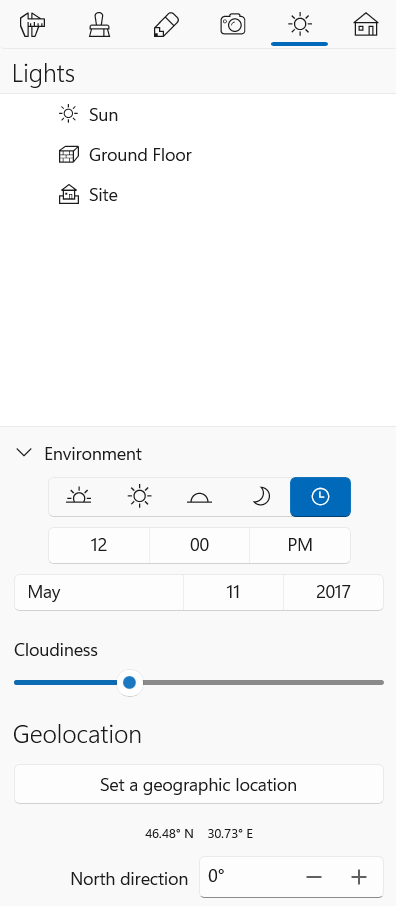
To set up the daytime, you can choose the predefined time by clicking on the corresponding buttons: Morning (9:00), Day (13:00), Evening (18:50), or Night (01:00). To set any time you like, select the Custom option which is far to the right. Then click on the box below and set the proper time.
In order to set up a new date, click on each of the month, date and year fields.
The Cloudiness slide bar changes the amount of clouds in the sky. It is intended to change the sky conditions, but doesn't affect the brightness of the daylight.
For correct daylight simulation, you should specify the geographic location. Do this by choosing the time zone or the name of the nearest city in the Geolocation section.
In order to define the direction to the north in your project, rotate the compass in the Inspector by changing the North direction value. The same result can be achieved by rotating the compass displayed on the floor plan. If the compass is not needed on your floor plan, deactivate the Show Compass option in the 2D section of the Settings.