Gestures
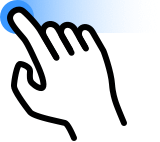
Look Around: Touch the screen with one finger and drag to change the view direction. Avoid dragging a selected object.
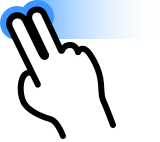
Pan: Touch the screen with two fingers and drag. You will move horizontally in the specified direction.
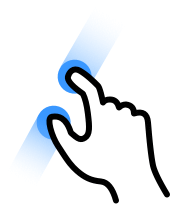
Zoom: Pinch with two fingers to zoom out. Increase the distance between the fingers to zoom in.

Orbit: Pinch and then move one or both fingers to orbit around the point between your fingers.
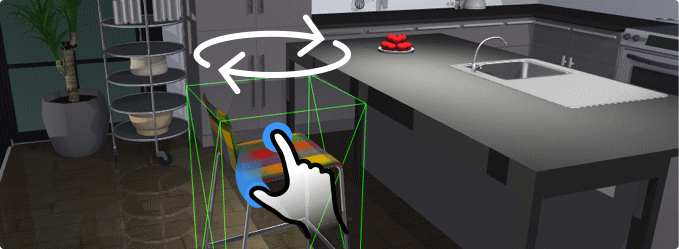
Rotate an object: Tap on an object to select it. Place a finger on the selected object again, move aside slightly and hold. Place another finger anywhere outside the object and move the finger around to rotate the object.
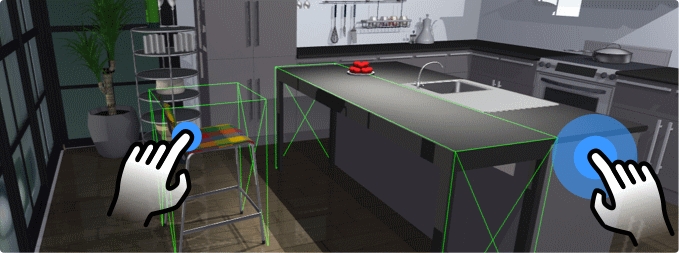
Select multiple objects: Tap on an object to select it. Place and hold a finger anywhere on the screen (this can also be the selected object). Then tap on other objects that you want to select.